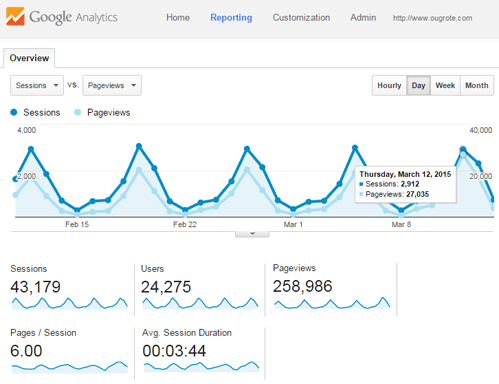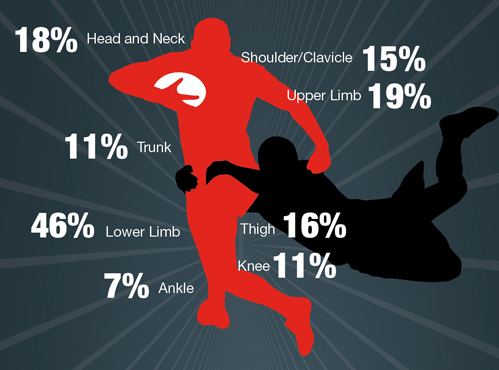You have 3 options for adding the fixtures to your calendar automagically:
- Download and install the Calendar for Outlook file (.hol) – this is for older versions of Outlook.
- Download and install the iCal calendar file (.ics) – works with any calendar that works with this format (most).
- Subscribe to the calendar – copy and paste the link into your calendar to subscribe. The advantage is that if the fixtures change, you don’t have to reinstall them (as you would have to do with options 1 and 2).
See the instructions below for downloading or subscribing to your relevant calendar.
Supported Calendar Applications
Any calendar that works with iCal (.ics) or XML format, including:
iPhone/iPad
Outlook 2010 (and older)
Outlook.com and Hotmail
Gmail (Google Calendars)
Calendar (on Mac)
Sunbird/Thunderbird
Mobile devices
iPhone/iPad
Copy the calendar URL that displays near the top of this page
Select Settings on your device
Select Mail, Contacts, Calendars
Select Add Account
Select Other at the bottom
Select Add Subscribed Calendar
Tap the Server box and Paste the URL
Select Next
Optionally modify the description
Outlook 2010
Subscribe to a Calendar
Click Calendars on the bottom left of the screen
Click Open Calendar on the top menu
Choose From Internet
Enter the URL and click OK (URL can be found near the top of this page)
Click Yes to agree
Import a Downloaded Calendar
Download the .ics file by clicking the link near the top of this page
Click File
Click Open
Click Open Calendar
Browse and select the .ics file
Outlook 2007
Import a Downloaded Calendar
Download the .ics file by clicking the link near the top of this page
Select File > Import menu
Choose import an iCalendar or vCalendar file
Select the downloaded .ics file
Subscribe to a Calendar
Go to Tools > Account Settings
Choose Internet Calendars tab
Click New…
Paste the URL into the location field (URL can be found near the top of this page)
Click Add
Outlook.com and Hotmail
Subscribe to a Calendar
Login to you outlook.com/Hotmail account
Depending on what account you signed in with
Outlook.com: Click the down arrow beside the Outlook menu on the top left & click Calendar
Hotmail: Click Calendar on the bottom left of the screen
On the toolbar (located above day/week/month tabs), click Subscribe
Select Subscribe to a public calendar
Enter Calendar URL
In the Calendar name box, type a name for the calendar
Next to Color, select a color for the calendar
Click Subscribe to calendar
Click Done
Import a Downloaded Calendar
Download the .ics file by clicking the link near the top of this page
Login to you outlook.com/Hotmail account
Depending on what account you signed in with
Outlook.com: Click the down arrow beside the Outlook menu on the top left & click Calendar
Hotmail: Click Calendar on the bottom left of the screen
On the toolbar (located above day/week/month tabs), click Subscribe
Select Import from an ICS file, and then click Browse
Browse to the .ics file and click Open
Select Import into a new calendar or Import into an existing calendar
In the Calendar name box, type a name for the calendar
Next to Color, select a color for the calendar
Click Import calendar
Click Done
Gmail (Google Calendar)
Subscribe to a Calendar
Login to your Gmail account
Click Calendar on the top menu (the menu above the search box)
Click the down arrow beside Other Calendars on the left menu
Click Add by URL
Enter the URL (URL can be found near the top of this page)
Click Add Calendar
Import a Downloaded Calendar
Download the .ics file by clicking the link near the top of this page
Login to your Gmail account
Click Calendar on the top menu (the menu above the search box)
Click the down arrow beside Other Calendars on the left menu
Click Import calendar
Browse and select the .ics file
Click Import
Calendar (on Mac)
Subscribe to a Calendar
Open Calendar app
Click File > New Calendar Subscription
Enter URL (URL can be found near the top of this page)
Click Subscribe
Import a Downloaded Calendar
Download the .ics file by clicking the link near the top of this page
On the pop-up, select the calendar you want to import the file too, or select a new calendar
Click OK
Sunbird/Thunderbird
Subscribe to a Calendar
Choose the menu option File > New > Calendar…
Select the on the Network option and click Next
Choose iCalendar (ICS) format and paste the URL into the Location field (URL can be found near the top of this page)
Follow prompts to complete your calendar setup